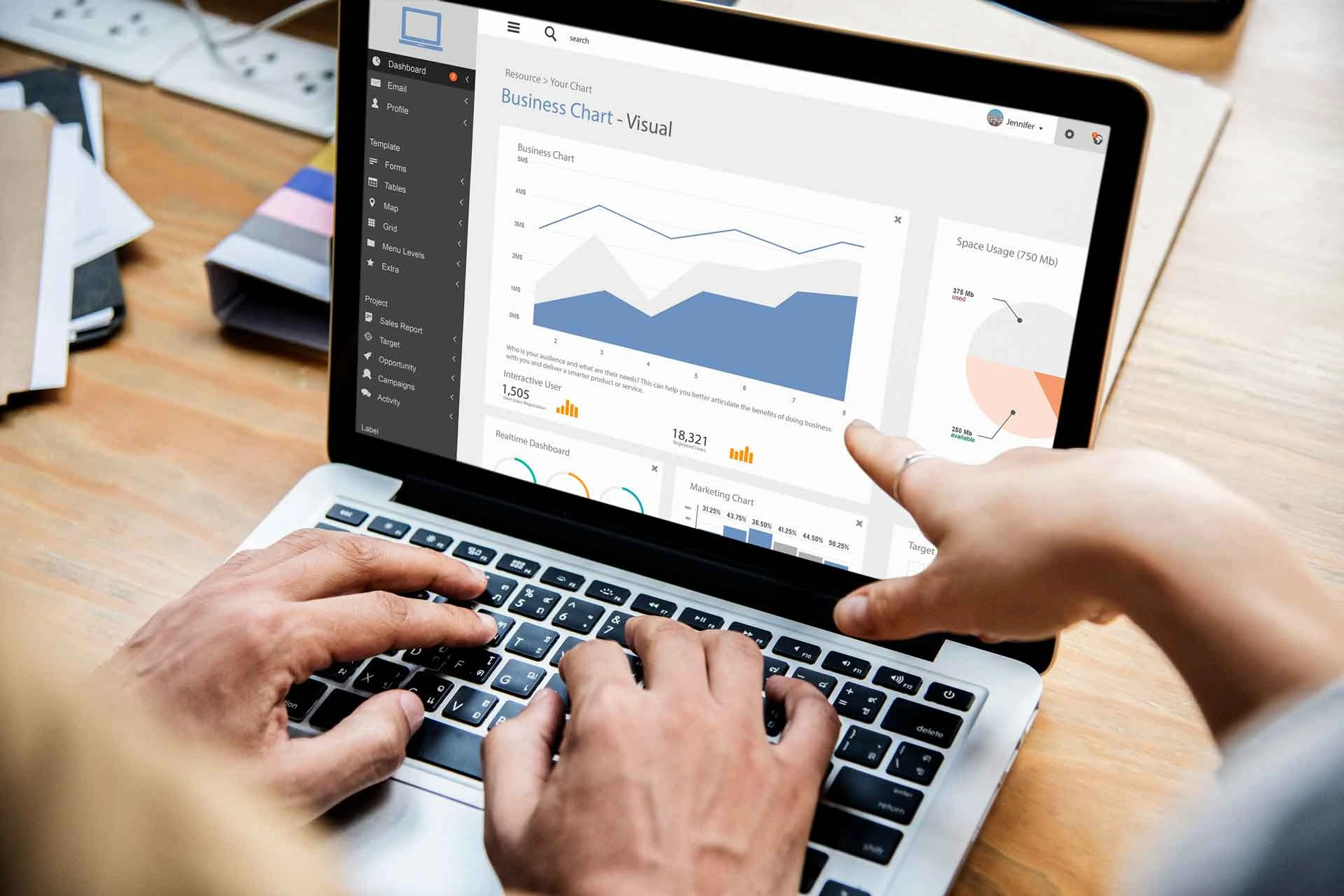We have a number of small business clients that use TD Bank. We use various accounting tools that access bank data. To allow us to link bank data to the accounting program, follow these steps:
- Log in to your TD Bank account using your existing credentials.
- From the main menu, select “Administration” and then “User Administration.”
- Click on “Add User” to create a new user account.
- Fill out the required information for the new user, including our name (Tony Novak), email address (onlineadviser@live.com), and role (accountant). Select “View Only” as the user’s role for read-only access.
- Set up the new user’s login credentials by entering a username (SouthJerseyCPA) and password (you choose one). Select that the user is required to change their password on their first login.
- Choose the accounts that we will be able to access. For read-only access , select the accounts that you want the user to be able to view but not make any changes to.
- Review the details and click “Submit” to create the new user account.
- We will receive an email with the login credentials and instructions on how to access the account.
- Send us the password you chose.
- Once we log in, we will only be able to view the accounts that you have granted access to and will not be able to make any changes to them.
- We will connect whatever accounting data program is agreed in our work plan to analyze and process the bank data. This might be QuickBooks, Excel or another accounting program.
If you have any difficulties, contact us or your bank’s customer service department.